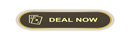Speed Blackjack
Game Objective
The objective of Blackjack is to achieve a higher card count than the dealer, but without going over 21. The best hand is Blackjack — when the sum of the values of the first two cards dealt is exactly 21. You compete only against the dealer, not against other players.
- Played with eight decks.
- Dealer always stands on 17.
- Double on any 2 initial cards.
- No Double after Split.
- Split initial cards of equal value.
- Only one Split per hand.
- Single card dealt to each Split Ace.
- Insurance offered when the dealer shows an Ace.
- Blackjack pays 3 to 2.
- Insurance pays 2 to 1.
- Push game when hands tie.
Game Rules
The game is hosted by a dealer and allows up to 7 players seated at the Blackjack table.
The game is played with 8 standard 52-card decks. Card values in Blackjack are as follows:
- Cards from 2 to 10 are worth their face value.
- Face cards (Jacks, Queens and Kings) are each worth 10.
- Aces are worth 1 or 11, whichever is more favourable to the hand. Note that a soft hand includes an Ace worth 11.
After the allotted betting time has expired, the dealer deals one card face up to each player. Dealing starts with the first player to the dealer’s left and continues clockwise, ending with the dealer. The dealer then deals a second card face up to each player, but the dealer's second card is dealt face down. The value of your initial hand is displayed next to your cards.
Blackjack
If the value of your initial two-card hand is exactly 21, you have Blackjack!
Insurance
If the dealer’s upcard is an Ace, you are given the option to purchase insurance to offset the risk that the dealer has Blackjack — even when you have Blackjack yourself. The amount of insurance is equal to one half of your main bet, and the insurance bet is settled separately from the bet on your hand. The dealer then peeks at the value of his/her downcard to check for Blackjack. If the dealer does not have Blackjack, the round continues. If the dealer has Blackjack, but you do not, the dealer’s hand wins. If you and the dealer both have Blackjack, the game ends in a push and your bet is returned. Note that when the dealer’s upcard is a 10 or face card, you will not be given the option to purchase insurance, and the dealer will not peek at his/her downcard to check for Blackjack.
Double, Hit or Stand
When the dealer does not have Blackjack upon checking his/her two initial cards, players are given the chance to improve the values of their hands.
All players simultaneously are offered the opportunity to have further cards dealt to their hands.
If the value of your initial hand is not 21, you can decide to Double. In this case, you will double your bet and be dealt only one additional card to add to your hand. Alternatively, you can decide to Hit to be dealt an additional card to add to the value of your hand. You can Hit more than once to receive additional cards before you decide to Stand once you are satisfied with the value of your hand.
Split
If your initial hand is a pair of cards of equal value, you can decide to Split the pair to make two separate hands, each with a separate bet equal to your main bet. After a second card is dealt to both your hands, you can improve the value of these two hands by deciding to Hit. Again, you can choose to Stand once you are satisfied with the value of your two hands. However, if you Split an initial pair of Aces, you will receive only one additional card per hand with no option to Hit.
Outcome
If the sum of your hand exceeds 21, you bust and lose your bet on that hand. When all players have made their decisions, and do not require any additional cards, the dealer reveals the value of his/her downcard. The dealer must Hit on a hand of 16 or less and must Stand on a hand of soft 17 or more. Remember that a 'soft hand' includes an Ace worth 11.
You win when the value of your final hand is closer to 21 than the dealer’s hand or when the dealer busts. If the value of your hand is the same as the dealer’s, the game round ends in a push and your bet is returned.
Blackjack is only possible using the two cards in the initial two-card deal. A hand of 21 resulting from a split pair is not considered a Blackjack. Therefore, Blackjack beats any hand of 21 resulting from a split pair.
Side Bets
This Blackjack game also includes optional side bets — Perfect Pairs and 21+3. You may place side bets in combination with your main Blackjack bet. You have the chance to win on any side bet, whether you later win or lose on your Blackjack bet.
Perfect Pairs
The Perfect Pairs side bet gives you the chance to win if your first two cards comprise any pair — for example, two Queens, two Aces or two 3s. There are three types of pairs, each with a different payout:
- Perfect Pair — same suit, e.g. two Aces of Spades.
- Coloured Pair — different suits of the same colour, e.g. 2 of Diamonds + 2 of Hearts.
- Mixed Pair — different suits of a different colour, e.g. 10 of Hearts + 10 of Clubs.
21+3
The 21+3 side bet gives you the chance to win if your first two cards plus the dealer’s upcard comprise any of the following winning combinations (similar to those in poker), each with a different payout:
- Suited Trips — an identical triplet, e.g. 3 Queens of Hearts.
- Straight Flush — in numerical sequence and of the same suit, e.g. 10, Jack and Queen of Diamonds.
- Three of a Kind — same value but of different suits, e.g. any 3 non-matching Kings.
- Straight — in numerical sequence but of different suits, e.g. 2 of Spades + 3 of Clubs + 4 of Hearts.
- Flush — non-sequential cards of the same suit, e.g. 2, 6 and 10 of Clubs.
Bet Behind
The Bet Behind feature allows you to bet on a hand dealt to another player. You will share the outcome of the other player’s hand. The payouts for Bet Behind wagers are the same as for ordinary bets.
You can place a Bet Behind bet whether or not you are seated at the Blackjack table and intend to play your own hand. However, you cannot place a Bet Behind bet on your own hand.

Place a bet in any activated Bet Behind spot at another player’s seat while betting is open.
If you place a Bet Behind bet, and the player at that seat decides not to participate in the round, your bet will be refunded immediately.
The nickname displayed at each seat at the Blackjack table identifies the player who will make all decisions for that hand. You can, however, decide whether or not to place an insurance bet when the dealer’s upcard is an Ace. You can also decide in advance whether or not to double your bet when the player you are betting behind opts to Double or Split.
You can later alter these settings by clicking/tapping the Settings button and then selecting the BET BEHIND tab.
The Hot Players icon helps you determine which of your fellow Blackjack players is on the longest winning streak.

The number indicates how many consecutive rounds that player has won. Note that as soon as a Hot Player loses a round, he or she will also lose the Hot Players icon.
Deal Now
The DEAL NOW button is enabled only when you sit at a particular Blackjack table and have placed a bet equal to or greater than the minimum. Click/tap this button to finalise the bet you have placed. Your bet will be visible to other players at the table. The round may begin before betting time expires when all players have clicked/tapped the DEAL NOW button.
Payouts
- Blackjack pays 3:2.
- Winning hand pays 1:1.
- If the dealer has Blackjack, insurance pays 2:1.
Perfect Pairs
|
Hand |
Payout |
|
Perfect Pair |
25:1 |
|
Coloured Pair |
12:1 |
|
Mixed Pair |
6:1 |
21+3
|
Hand |
Payout |
|
Suited Trips |
100:1 |
|
Straight Flush |
40:1 |
|
Three of a Kind |
30:1 |
|
Straight |
10:1 |
|
Flush |
5:1 |
Please note that any malfunction voids the game round and all eventual payouts for the round.
Return to Player
The optimal theoretical payout percentage is:
- Blackjack — 99.29%.
- Perfect Pairs bet — 95.90%.
- 21+3 bet — 96.30%.
Take a Seat
Click/tap the SIT HERE icon above the vacant seat you wish to occupy.

When you have taken a seat at the table, your screen name is displayed beneath the seat.
You can occupy up to 3 different seats to play separate hands in the same game round if you wish.
When you wish to leave your seat, click/tap the X button at your seat.
If you are inactive and do not place a bet, you will lose your seat.
Place Bets
The BET LIMITS panel shows the minimum and maximum allowed bet limits at the table, which may change from time to time. Open the Bet Limits to check your current limits.
To participate in the game, you must have sufficient funds to cover your bets. You can see your current BALANCE on your screen.
In the Immersive view, the TIMER informs you of the duration of betting time. After it expires, the betting is closed, and no more bets are accepted.

In the classic view, the TRAFFIC LIGHTS tell you the current status in the game round by informing you when you can bet (GREEN light), when the betting time is nearly over (YELLOW light), and when betting time has expired (RED light).

The CHIP DISPLAY allows you to select the value of each chip you wish to bet. Only chips of denominations that can be covered by your current balance will be enabled.

Once you have selected a chip, place your bet by simply clicking/tapping the appropriate betting spot on the game table. The same bet will be automatically placed on all your seats. On desktop, this applies to the main bet, and on tablet and smartphone, to the main bet and side bets. Each time you click/tap the betting spot, the amount of your bet increases by the value of the selected chip or up to the maximum limit for the type of bet you have selected. Once you have bet the maximum limit, no additional funds will be accepted for that bet, and a message will appear above your bet to notify you that you have bet the maximum.
The REPEAT button allows you to repeat all bets from the previous game round. This button is available only before the first chip is placed.
The DOUBLE (2x) button allows you to quickly double your bet up to the maximum limit. This button is enabled after you have placed any bet.
The UNDO button removes the last bet you placed.

You can click/tap the UNDO button repeatedly to remove bets, one by one, in the reverse order of which they were placed. You can clear all your bets by holding the UNDO button.
The TOTAL BET indicator displays the total amount of all bets placed in the current round.
You will see other players' bets converted into your currency.
Make a Decision
As soon as you receive your first two cards the decision-making window will appear in the centre of your screen. You can make an initial decision regarding your hand even before all cards are dealt.
The decision options (e.g. Hit, Stand, Double, Split) will be displayed, and only those options currently available to you will be enabled.

When all initial cards have been dealt, the timer will inform you of the time remaining for you to make a decision.
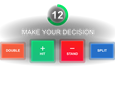
The decision options are represented as follows:
- HIT: additional card is drawn
- STAND: no additional cards are drawn
- DOUBLE: your bet is doubled and only one additional card is drawn
- SPLIT: your bet is doubled and cards are split into two individual hands
As soon as your decision is accepted, the decision indicator is displayed alongside your seat.
Note that Double and Split decisions require additional bets so the time of acceptance for these bets might be longer than for Hit and Stand.
If you do not make a decision before the time expires, the following auto-decision will be applied:
- If the total card value of your hand is 11 or less, then — HIT.
- If the total card value of your hand is more than 11, then — STAND.
If your balance is insufficient for Double and Split, corresponding buttons for those decisions will be disabled.
If your balance becomes insufficient before Double or Split decisions are accepted, then your preferred decisions will be rejected and the following auto-decision applied instead:
- If your decision was to Double, then — HIT.
- If your decision was to Split and the total card value of your hand is 11 or less, then — HIT.
- If your decision was to Split and the total card value of your hand is more than 11, then — STAND.
Focus Mode
If you prefer not to see the activity and information about the other players at the table, you can turn on Focus Mode. Simply click/tap the Focus Mode icon.

Focus Mode is available during all game phases.
Chat
You can chat with the game host/presenter and other players. Enter your message in the CHAT field. To post your message, press Enter or the arrow button within the field.
Players who misuse Chat by abusing the Game Presenter or other players or using inappropriate and/or offensive language will have their Chat privileges disabled.
Use the CHAT button to enlarge or, alternatively, to close the chat window.

You can resize and move the chat window anywhere on your screen.
Game Number
Each game round is identified by a unique GAME NUMBER.
This number reflects when the game round began in terms of GMT by hour: minute: second. Please use this game number for reference (or take a screenshot of the game number) if you wish to contact Customer Service regarding a particular round.
Sound
The SOUND button will mute/unmute all game sounds and voice from the game. Note that if you change tables, the sound will automatically unmute.
You can alter your sound settings by clicking/tapping the SETTINGS button and then selecting the SOUND tab.
Game History
The HISTORY button will launch a window showing all game rounds you have played and the results of those rounds.

You can review your past gaming activity by viewing your:
- ACCOUNT HISTORY — Shows your complete account history as a list of dates, games, bet amounts and payouts. The game round completed most recently appears at the top of the list.
- GAME HISTORY — Shows your history related to a particular game once you click/tap the game in the GAME column.
Settings
The SETTINGS button launches a menu of user-changeable settings.
Your chosen settings will be applied at once and will be stored to your profile. Stored settings will be launched automatically when you log in from any device.
You can alter your general and game settings.
GENERAL
You can hide/unhide other players’ chat messages.
VIDEO
Your video quality is auto-adjusted, but you can manually change your video quality by selecting the specific stream.
SOUND
You can mute/unmute your PRESENTER’S VOICE and GAME SOUND and adjust their relative volumes.
BET BEHIND
You can specify your BET BEHIND strategy and prohibit other players from betting behind you.
If the Bet Behind setting is toggled off during the betting time and bet behind bets have already been made, the action of prohibiting other players from betting behind you will only take effect in the next round.
Deposit and Withdraw
The CASHIER button will open the cashier/banking window for deposits and withdrawals.
Responsible Gaming
The RESPONSIBLE GAMING button allows you to access the page outlining the Responsible Gaming policy. This page provides useful information and links regarding responsible online gaming behaviour and how to set limitations to your game sessions.
Error Handling
If there is an error in the game, system or game procedure, the game round will be temporarily paused while the game host/presenter notifies the service manager. You and other players will be notified via Chat, or by an on-screen pop-up message, that the issue is being investigated. If the manager can immediately resolve the error, the game round will continue as normal. If immediate resolution is not possible, the game round will be cancelled, and initial bets will be refunded to all players who participated in the game round.
Disconnection Policy
If you are disconnected from a game round, any placed bets remain valid and are settled in your absence. Upon reconnecting, you can view bet outcomes in the History window.
Shuffling
Game-play continues until the cut card is dealt. Subsequently, the cards are shuffled by a dealer or a shuffler.
If a shuffle table is available, then two shoes with two sets of playing cards are used at the table. In this case, the dealer swaps the shoes, and the shuffle is performed by a shuffler at the shuffling table while the dealer continues to host the game round.
More Games
The LOBBY button can be selected at any time from any game.
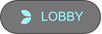
It allows you to easily change the game table or select any other live game. You will not be removed from this game until you have actually selected the new game/table you wish to join. You can use the LOBBY to browse other games while still playing in your current game.
Multi-Game Play
If you enjoy non-stop action, you can join more than one game table — then view and play them simultaneously, all in the same browser window!
After you have joined at least one game table, click on LOBBY. In the lobby or game, click the +TABLE button associated with that table to join it. Certain tables may be unavailable for multi-game play and will therefore not display a +TABLE button.
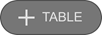
After you have joined multiple tables, you will be able to resize your browser window as a whole, but you will not be able to resize each game table window separately.
You can exit any table without affecting your presence at other tables you have joined. To exit a table, click the X button.
Please note:
- You will exit a table automatically if you join the same table through a different device/browser.
- If you click directly on a table icon instead of the +TABLE button, you will merely switch tables instead of joining the chosen table in addition to the table you joined previously.
We kindly advise you to join only as many tables as your screen can accommodate while still allowing you to place bets deliberately and accurately.
Shortcut Keys
Shortcut keys can be used to quickly perform useful game functions.
|
KEY |
FUNCTION |
|
Number Keys from 1 onwards |
Select the desired chip from the chip display. Key “1” corresponds to the leftmost chip with the lowest value. Key “2” selects the next highest value chip, and so on. |
|
SPACEBAR |
Repeat your most recent bet. Press SPACEBAR a second time to double your bet. |
|
CTRL+Z (CMD+Z), DELETE, BACKSPACE |
Undo your last bet. Hold for 3 seconds to remove all your bets. |
|
ESC |
When applicable, the ESC key can be used to:
|
Last modification date: 1/11/2023