Lightning Dice
Game Rules
Lightning Dice is a simple and exciting dice game played with three dice with face value 1 – 6. Predict the total sum of all three dice, and win!
Simply place your bet on any bet spot labelled 3 to 18: these numbers correspond to the total sum of all three dice.
After betting time has expired, the ‘lightning strikes’ to select one or more random ‘Lightning numbers’, each of which is given a random multiplier.
The dealer then inititiates the roll of the dice down the ‘Lightning Tower’ and once the dice have stopped tumbling and come to rest, the three face-up numbers on the dice become visible. You win if you have correctly predicted the total sum of all three dice and placed a bet on that number. If this number is also among the ‘Lightning numbers’, your payout is multiplied accordingly.
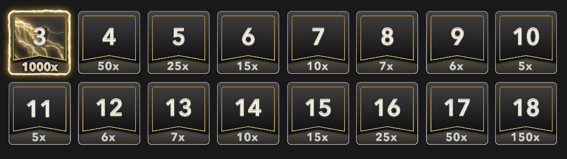
Winning Numbers
The WINNING NUMBERS display shows the most recent winning three-dice totals, including the winning ‘Lightning numbers’ with the applied multiplier.
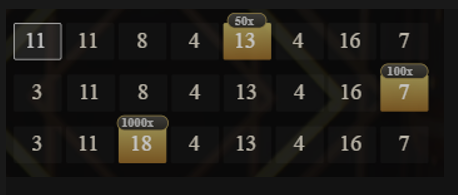
Payouts
You can win up to 1000x, which includes your bet. The payout range depends on whether the bet you have placed on the bet spot of your choice has a multiplier applied on it. If there is no multiplier, then the regular payout is applied. Your bet is returned on top of your winnings.
| Bet |
Payout |
|
Total 3 or 18 |
149 - 999:1 |
|
Total 4 or 17 |
49 - 499:1 |
|
Total 5 or 16 |
24 - 249:1 |
|
Total 6 or 15 |
14 - 99:1 |
|
Total 7 or 14 |
9 - 99:1 |
|
Total 8 or 13 |
6 - 49:1 |
|
Total 9 or 12 |
5 - 49:1 |
|
Total 10 or 11 |
4 - 49:1 |
Please note that any malfunction voids the game round and all eventual payouts for the round.
Return to Player
The optimal theoretical return-to-player (RTP) percentage is 96.21%, based on ‘Total 3 or 18’ bet.
RTP range is from 96.03 – 96.21%
Place Bets
The BET LIMITS panel heading shows the minimum and maximum allowed bet limits at the table.
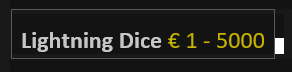
To participate in the game, you must have sufficient funds to cover your bets. You can see your current BALANCE on your screen.
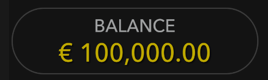
The TRAFFIC LIGHTS tell you the current status in the game round by informing you of when you can bet (GREEN light), when the betting time is nearly over (YELLOW light), and when betting time has expired (RED light).

The CHIP DISPLAY allows you to select the value of each chip you wish to bet. Only chips of denominations that can be covered by your current balance will be enabled.
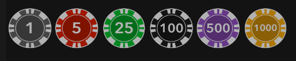
Once you have selected a chip, place your bet by simply clicking/tapping the appropriate betting spot on the game table. Each time you click/tap the betting spot, the amount of your bet increases by the value of the selected chip or up to the maximum limit for the type of bet you have selected. Once you have bet the maximum limit, no additional funds will be accepted for that bet, and a message ill appear above your bet to notify you that you have bet the maximum.
You can also click/tap the BET ON ALL button which allows you to place a bet on all bet spots. The value of your selected chip will be placed on all bet spots simultaneously.
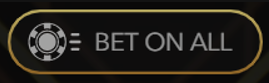
The DOUBLE (2x) button becomes available after you have placed any bet. Each click/tap doubles all your bets up to the maximum limit. Note that you must have a sufficient account balance to Zouble ALL your placed bets.
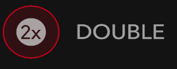
The REPEAT button allows you to repeat all bets from the previous game round. This button is available only before the first chip is placed.
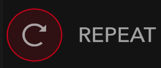
The UNDO button removes the last bet you placed.
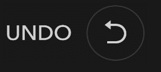
You can click/tap the UNDO button repeatedly to remove bets, one by one, in the reverse order of which they were placed. You can clear all your bets by holding the UNDO button.
The TOTAL BET indicator displays the total amount of all bets placed in the current round.
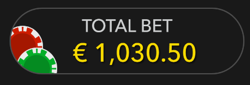
Chat
You can chat with the dealer and other players. Enter your message in the CHAT field. To post your message, press Enter or the arrow button within the field.
Use the CHAT button to enlarge or, alternatively, to close the chat window.

You can resize and move the chat window anywhere on your screen.
Game Number
Each game round is identified by a unique GAME NUMBER.
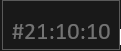
This number reflects when the game round began in terms of GMT by hour: minute: second. Please use this game number for reference (or take a screenshot of the game number) if you wish to contact Customer Service regarding a particular round.
Sound
The SOUND button will mute/unmute all game sounds and voice from the game. Note that if you change tables, the sound will automatically unmute.

You can alter your sound settings by clicking/tapping the SETTINGS button and then selecting the SOUND tab.
Game History
The HISTORY button will launch a window showing all live game rounds you have played and the results of those rounds.

You can review your past gaming activity by viewing your:
- ACCOUNT HISTORY – Shows your complete account history as a list of dates, games, bet amounts and payouts. The game round completed most recently appears at the top of the list.
- GAME HISTORY – Shows your history related to a particular game once you click/tap the game in the GAME column.
Settings
The SETTINGS button launches a menu of user-changeable settings.
Your chosen settings will be applied at once and will be stored to your profile. Stored settings will be launched automatically when you log in from any device.
You can alter settings to change your general game settings.

Settings are organised under several main tabs in the SETTINGS window:
GENERAL
- You can hide/unhide other players’ chat messages.
VIDEO
Your video quality is auto-adjusted, but you can manually change your video quality by selecting the specific stream.
SOUND
You can mute/unmute your DEALER’S VOICE and GAME SOUND and adjust their relative volumes.
Deposit and Withdraw
The CASHIER button will open the cashier/banking window for deposits and withdrawals.

Responsible Gaming
The RESPONSIBLE GAMING button allows you to access the page outlining the Responsible Gaming policy. This page provides useful information and links regarding responsible online gaming behaviour and how to set limitations to your game sessions.

Error Handling
If there is any error in the game, gambling system or game procedure, the game round will be temporarily paused while the dealer notifies the shift manager. You and other players will be notified via Chat, or by an on-screen pop-up message, that the issue is being investigated. If the manager can immediately resolve the error, the game round will continue as normal. If immediate resolution is not possible, the game round will be cancelled and initial bets will be refunded to all players who participated in the game round.
Disconnection Policy
If you are disconnected from a game round, any placed bets remain valid and are settled in your absence. Upon reconnecting, you can view bet outcomes in the History window.
More Games
The LOBBY button (if applicable) can be selected at any time from any game.
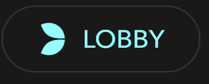
It allows you to easily change game table or select any other live game. You will not be removed from this game until you have actually selected the new game/table you wish to join. You can use the LOBBY to browse other games while still playing in your current game.
Multi-Game Play
If you enjoy non-stop action, you can join up to four different game tables simultaneously and view them all in the same browser window!
After you have joined at least one game table, click on LOBBY. In the lobby or game, click the +TABLE button associated with that table to join it. (Certain tables may be unavailable for multi-game play and will therefore not display a +TABLE button.)
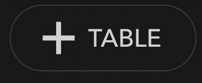

After you have joined multiple tables, you will be able to resize your browser window as a whole, but you will not be able to resize each game table window separately.
You can exit any table without affecting your presence at other tables you have joined. To exit a table, click the X button.
Please note:
- You will exit a table automatically if you join the same table through a different device/browser.
- If you click directly on a table icon instead of the +TABLE button, you will merely switch tables instead of joining the chosen table in addition to the table you joined previously.
We kindly advise you to join only as many tables as your screen can accommodate while still allowing you to place bets deliberately and accurately.
Shortcut Keys
Shortcut keys can be used to quickly perform useful game functions.
KEY |
FUNCTION |
|
Number Keys from 1 onwards |
Select the desired chip from the chip display. Key “1” corresponds to the leftmost chip with the lowest value. Key “2” selects the next highest value chip, and so on. |
|
SPACEBAR |
Repeat your most recent bet. Click SPACEBAR a second time to double your bet. |
|
CTRL+Z (CMD+Z) |
Undo your last bet. |
|
DELETE |
Undo your last bet. Hold DELETE for 3 seconds to remove all your bets. |
|
ESC |
When applicable, the ESC key can be used to:
|